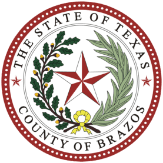All Sick Leave Pool Donations will be submitted and processed in Oracle for this year (FY 2026). Here are step-by-step instructions on how to submit your donation. Please note that HR will not be accepting any submissions outside of Oracle (this means no forms).
If you have questions, please contact HR at (979) 361-4181.
If you do not know your username and/or password, try the “Forgot Password” link or contact IT at 4310.
Step 1
Once you have logged into Oracle, click on the “Me” tab.
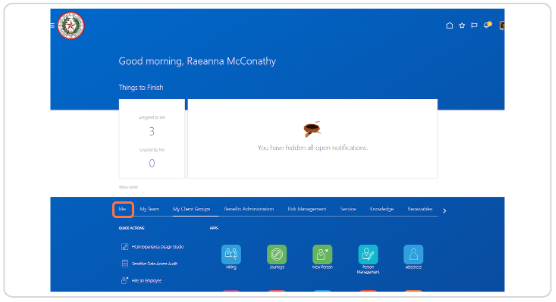
Step 2
Locate and click on the “Time and Absences” icon.
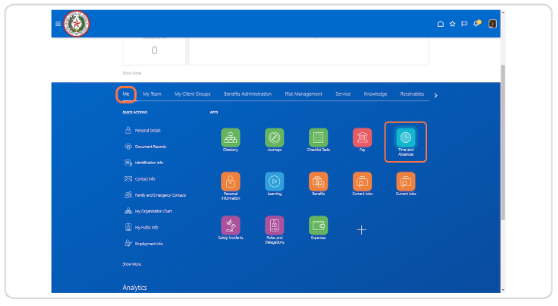
Step 3
Note that this Sick Leave Pool Donation box will only appear in the month of October. You will not be able to submit donations before or after October.
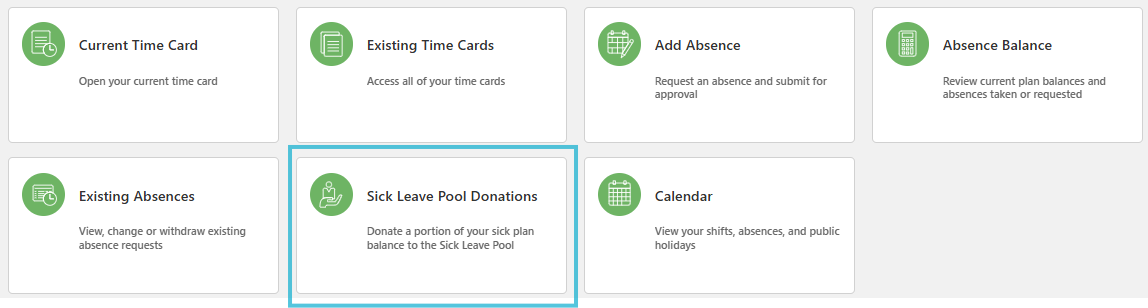
Step 4
This step will allow you to add a Sick Leave Pool donation, confirm your donation was approved and/or to view prior donations. Once saved, you will see that the absence has been approved.
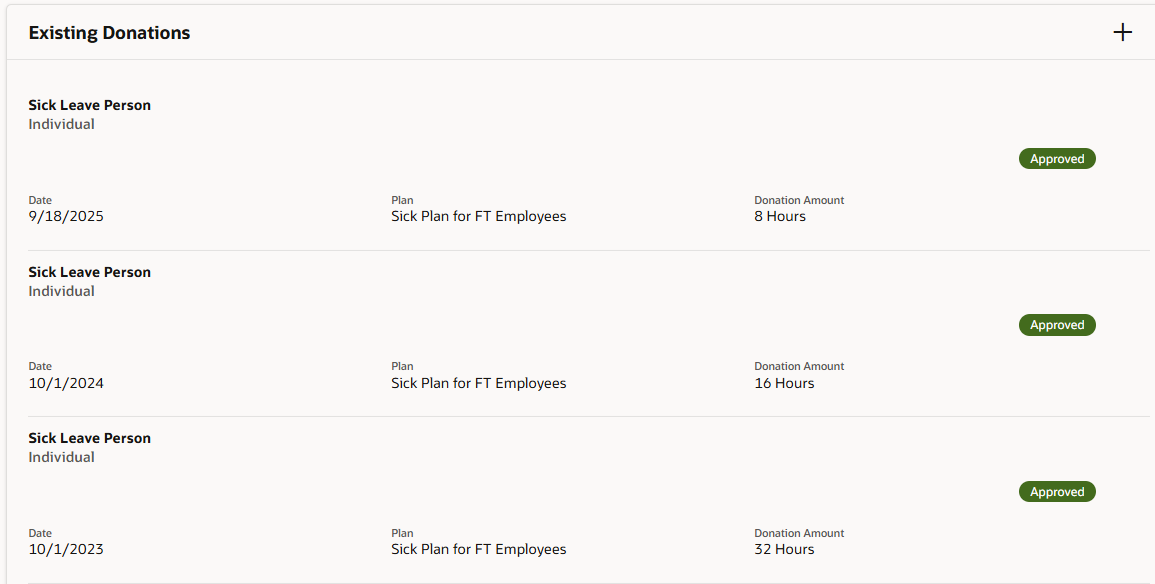
Step 5
Click on the + sign.

Step 6
We suggest that you use today’s date. If you don’t have enough hours in your balance, you can date track to a later date in the month to see if you have enough to donate.
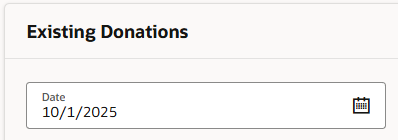
Step 7
When choosing a Business Title, choose your active position within the County. If there are multiple options, one may have an E (employee designation) before the employee number the other may have a P (pending designation) before the employee number. You will want to choose the position that has the E designation. If you need help determining the right choice, call HR at ext. 4181.
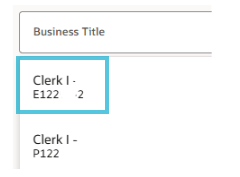
Step 8
The drop-down box will auto-populate to your Sick Plan. Click on your plan to proceed.
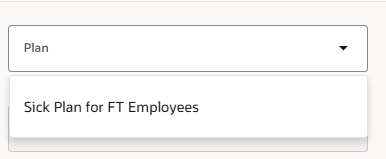
Step 9
The balance listed shows your current “sick plan” balance as of the date you are submitting the donation. In this example, the employee has 379.23 hours as of 10/1/2025.
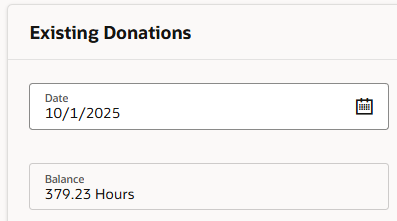
Step 10
In the “Recipient Type” field, click on “Individual.” Selecting any other option will result in your donation being denied.
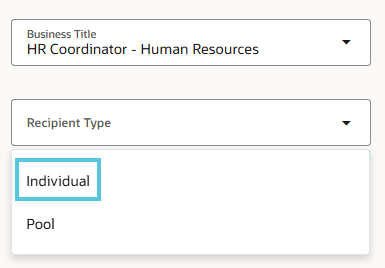
Step 11
In the “Recipient” field, click on Sick Leave Person. Choosing any other option will cause an error.
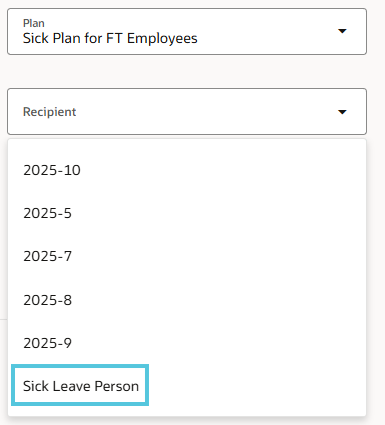
Step 12
Enter the amount you wish to donate in the “Donation Amount” field. Remember that all Sick Leave Pool donations must be in increments of 8 with the maximum amount being 32 hours, regardless of your work schedule. Enter 8.00, 16.00, 24.00, or 32.00.

Step 13
Click Save.
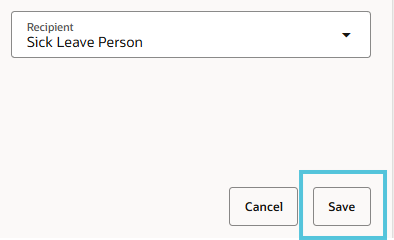
Step 14
Once saved, you will see that the donation has been approved. You may see it say “awaiting approval” for a few minutes. Refresh your screen after a couple of minutes. If this does not update within 30 minutes, contact HR at ext. 4181.


Questions? Call HR at (979) 361-4181.
Sick Leave Pool FAQ
Can I donate to a specific person?
No, the donation goes to the Sick Leave Pool plan balance.
Do I have to exhaust all my sick, vacation and comp before using Sick Leave Pool?
Yes, the policy states that you must be at a zero balance to use Sick Leave Pool hours.
Will my donation for last year count for this year?
No, you must donate each year to be part of the Sick Leave Pool plan. Plan year renews each fiscal year (Oct. 1 – Sept. 30).
Am I automatically approved for Sick Leave Pool hours because I donated to the plan?
No, you are not automatically approved. You must complete a Sick Leave Pool application. The application is in two parts: the employee request for withdrawal and the medical certification of illness or injury.
How do I start the Sick Leave Pool process?
Contact HR at (979) 361-4181.